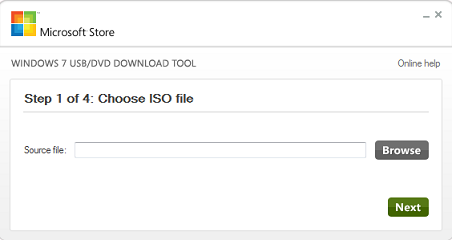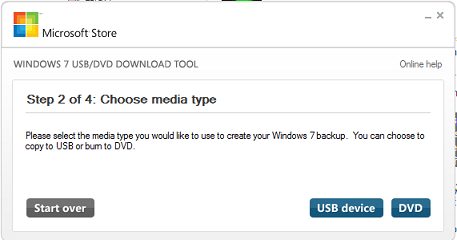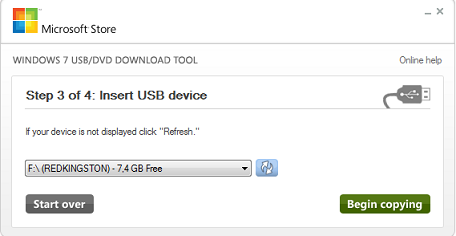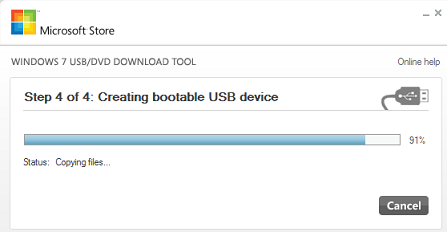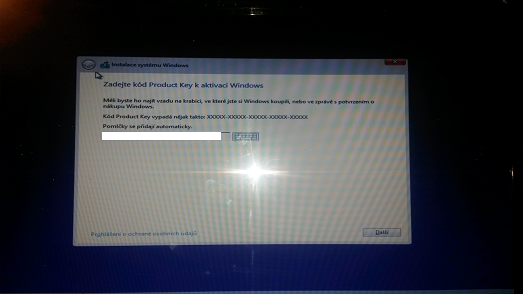How to install Microsoft Windows 8.1 from USB drive
IMPORTANT: Page has not been proofread. Please excuse spelling errors and inaccuracies, thank you. Czech article is placed here.
Instructions on how to install the updated version of Windows, namely the version labeled Windows 8.1. For guidance, I chose a description of the installation of a USB is for this reason that USB is more usable than the standard CD / DVD media. Small notebooks (so called netbooks), in most cases they do not have optical, mechanical, install from USB drive is the most affordable solution so when you reinstall the system *.
IMPORTANT: Before starting the installation, back up all your important data! If you reinstall the system're brave enough, leave it to an authorized service technician to prevent any potential problems.
ADDITION: When switching from a Windows 7 or Windows 8 installation process gives you the option of keeping the data for the previous system. At this point, I can recommend a clean install, you avoid problems with previously installed programs.
Creating a bootable USB drive
In the first step, it is necessary to copy the operating system installation files to the USB drive and create a bootable medium from which we can perform the installation. For this purpose we serve tool Windows 7 USB / DVD Download Tool ( link to download the file). Once downloaded, install the program. The following four steps, which will lead us creating an installation disk. This is illustrated in the following figures.
Pic. 1: Select the installation ISO file of Windows 8.1 (general installation ISO file)
Pic. 2: Select the type of media on which you want to boot - in our case, USB
Pic. 3: Select a specific USB disk
Pic. 4: We'll work program
Boot from USB
At this point, we have prepared USB disk from which you can start the installation. Now you need to set when the computer starts booting from USB. This can be set in the BIOS. Bios is invoked when the computer starts, press one of the keys, Del, F1, F2. Unfortunately invoke BIOS varies depending on the manufacturer of your PC, you must therefore try. Universal Radat - at boot time is displayed on the screen key through which you can get to settings (BIOS). After pressing the BIOS is necessary to find a BOOT PRIORITY here in the first place to set the USB disk. We can only save the new settings and reboot the PC. At this point, the PC would no longer be involved created USB disk with Windows 8.1 and boot the system should run from this disk.
Custom installation
Custom installation is relatively simple, it is necessary to specify a valid Product Key, confirm all dialog boxes and let the system work..
Pic. 5: If you enter a valid Product Key
Pic. 6: Confirm the license agreement
Everything else now will take place automatically, or you just confirm dialogs. After installation, it is necessary to restart again to set the right priorities for booting the system (the first return HDD). After the first boot into Windows, it is necessary to update the system or manually install the appropriate drivers.
At this point it should be done, we are happy to use the latest version of Windows.
Date of creating CZECH version: 11.11.2013
Date of creating ENGLISH version: 20.3.2014
Author: Václav Málek
Last edit: 20.3.2014
Source: My own experiences
Find usefull information? Support us on social network sites - links are available in the footer. Thank you.